Define dependencies between work with plans in Jira
10 min
Intermediate
By the end of this lesson, you'll be able to:
- Visually define dependencies between work in a plan
- Identify bottlenecks using the Dependencies report
What are dependencies?
Creating dependencies in a plan helps to avoid bottlenecks by ensuring that required work is scheduled before any dependent work.
👉 For example: Reena needs to summarize a report and share it with the executive team. But first, Caleb needs to add the most recent data to the report. You can use dependencies to visualize the connection between these two work items.
Plans represent dependencies one of two ways:
- Badges add an icon to each end of a work item's bar to show that a dependency is linked to that work item. The number of dependencies can also be shown on the badge.
- Lines connect dependent work items on your timeline. The line will turn red if there are conflicting dates.
You can click either the badge or line to see more information about the dependency.
👇 Badges and lines both indicate dependencies in a plan.
Dependencies are also shown on work items throughout Jira as linked work items. If you create a dependency in a plan and save it to Jira, you’ll see that dependency listed in the Linked work items section when viewing the work item.
Outgoing and incoming dependencies
A dependency can go in two directions. It can either be an outgoing or an incoming dependency.
👉 For example: Work item B can’t start until work item A is complete. Work item B has an incoming dependency, because it is blocked by a previous work item. Work item A has an outgoing dependency, because it blocks a later work item.
You can think of the work items connected by a dependency as the dependent work item and the required work item. Dependent work items are blocked by required work items, and required work items block dependent work items. The dependent work item must be scheduled later than the required work item.
Depending on how your site is configured, you can also select different types of dependencies, including blocks/is blocked by, causes/is caused by, and depends on/is depended on by. Each type has an incoming and outgoing dependency label.
👉 For example: “Blocks” is the outgoing label and “is blocked by” is the incoming label.
Map multiple dependencies to a work item
A single work item can have multiple dependencies.
👉 For example: Work item C can’t start until work item A and work item B are complete. Work item C can have an incoming dependency from both work item A and work item B.
👉 Another example: Work item B and work item C can’t start until work item A is complete, but work item B and work item C can happen in parallel and aren’t dependent on each other. Work item A can have two outgoing dependencies: one for work item B and one for work item C.
👇It's easy to visualize multiple dependencies using lines.
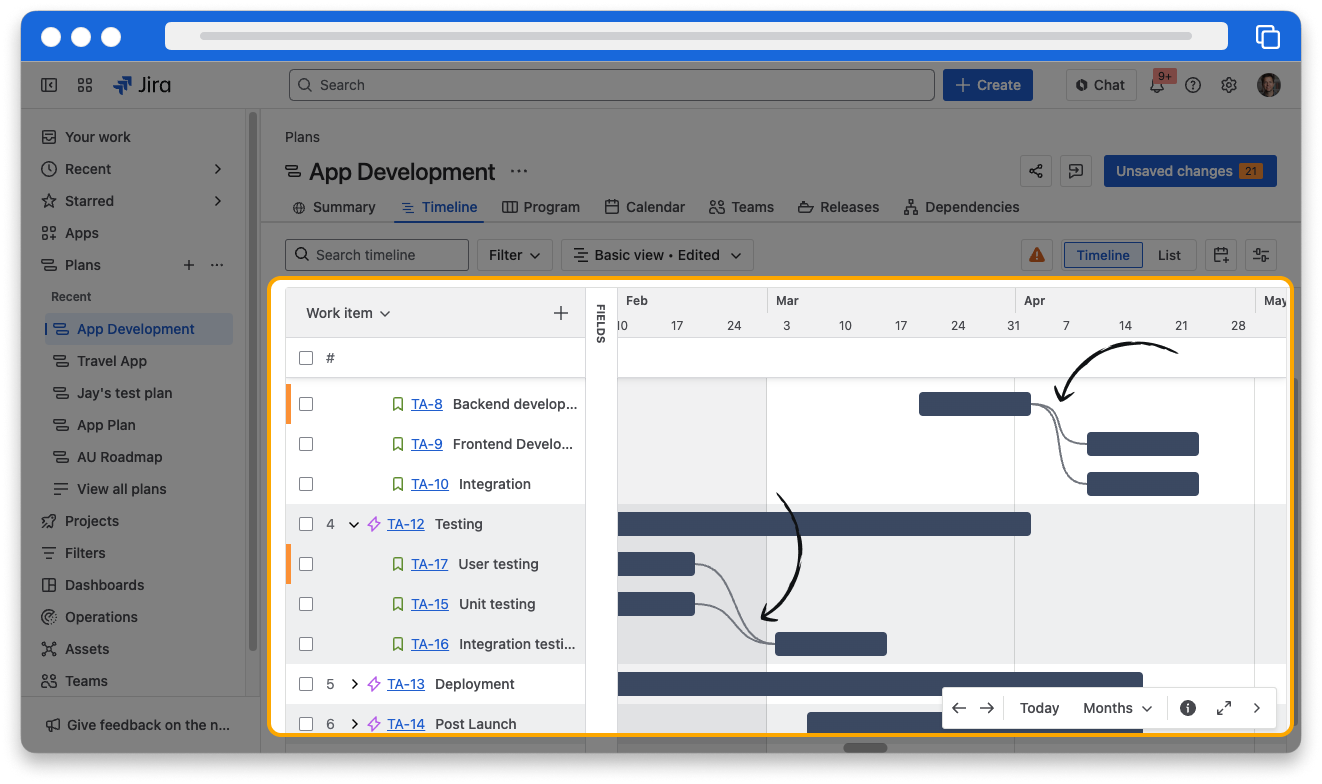
Create a dependency
You can either create a dependency directly in a plan or by clicking on a work item in Jira.
To create a dependency in a plan:
- In the timeline view, hover your cursor over a bar for a work item.
- A plus icon appears at both ends of the bar. Use the left plus icon to create an incoming dependency from an earlier work item. Use the right plus icon to create an outgoing dependency to a later work item.
- You can create the dependency in two ways:
- Drag the plus icon to connect to another work item's bar. You won’t be able to easily specify the dependency type if you use this method.
- Click the plus icon to select a dependency type and search for a work item by summary or key.
To create a dependency from the work item:
- Open a work item in Jira.
- Click Add, then Linked work item.
- Select the dependency type and the work item you want to link as a dependency.
- Click Link.
View the Dependencies report
The Dependencies report displays all dependencies in your plan. This report can be very useful in identifying bottlenecks and acting accordingly.
You can filter the report to get more specific information:
- Choose which parent work items to show dependencies for
- Group by epic, project, team, or sprint
- View only the dependencies for work in certain projects
- View only the dependencies for work in certain sprints
- View only the dependencies related to a specific work item
- View only dependencies of a certain type
You can also add dependencies directly in the report using the Add dependency button.
👇The Dependencies report displays a visual matrix of the dependent work in your plan.
How was this lesson?
next lesson
Configure releases with plans in Jira
- Create a release in a plan
- Configure dates for a release
- Create cross-project releases